Media Type mappings for SecureTable or SecurePay
Before you begin
In order to get accurate reporting data with SecureTable or SecurePay, media types known as mappings need to be created for each card brand that will be accepted by the merchant. Before beginning, gather information on all the card brands and payment types that are accepted at the restaurant. Obtain this information from the restaurant owner and managers, and from the restaurant’s credit card processor.
NOTE: SecureTable and SecurePay can be used at the same time on the same POS system. Therefore, the merchant can have any combination of stationary terminals using SecurePay and mobile terminals using SecureTable. Both types of terminals will share the same media type mappings.
Creating mappings for each card brand
-
Logon to the Maitre’D Back-Office with appropriate credentials. (Distributor or System Owner)

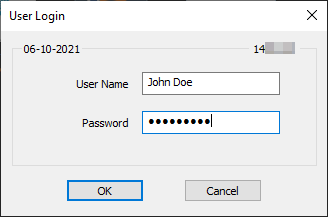
- Start the Point of Sale Control Module.

- Click the Payments menu, and select the Media Types… option.

- The list of all current media types will be displayed. Click the Add button.

- A blank Media Type window will open directly on the Media Type branch. Configure according to the information below:

Media Type ID #
The Media Type ID number is automatically determined by Maitre’D when the Media Type is created. Maitre’D will always use the lowest available number between #2 and #23 inclusively.
Description
Enter a meaningful description for this media type. This should generally be a card brand name such as Visa, MasterCard, AMEX, etc. This description will be shown on customer receipts and media reports.
Payment Type
Select the Charge option from the drop-down list.
Payment Surplus
- Select Tip Entry if the merchant accepts tips for servers.
- Select NULL if the merchant does not accept tips.
Configure remaining options per the merchant’s needs and preferences.
- Click on the Option branch.

Print Receipt (Optional)
Enable this option to allow for a receipt to be printed after the transaction has been processed.
Check on Receipt (Optional)
Enable this option to have the detailed check print on the receipt.
Folio
Disabled. This option needs to be disabled for cards to be read properly.
Keyboard Input
Disabled. This option cannot be used since the Folio option above also needs to be disabled.
Included in Report
Enable this option so that this media type is shown in Back-Office reports (Recommended). Disabling this option will cause this media type to be hidden in the reports (NOT recommended).
Open Drawer (Optional)
Enable this option to make the cash drawer open when this media type is used.

NOTE: Print Receipt, Check on Receipt and Open Drawer options have no effect on wireless payment terminals using SecureTable. However, payment terminals with SecurePay will be affected.
Configure remaining options per the merchant’s needs and preferences.
- Click on the Card Property branch.

EFT Category
Set this drop-down list to whichever card brand that needs to be mapped to this media type.
Type
This drop-down list is used to determine the type of payment for the purpose of Sales Recording Modules and fiscal printers. The available settings are described below.
Cash
Select the Cash option for the default cash payment and any other payment involving cash, such as foreign currencies.
Credit
Select this option for all credit card payments.
Debit
Select this option for U.S. Debit and Canadian debit (Interac) payments.
Other
Select this option for all payments which do not fall in any of the above categories. Gift card purchases and Gift Card redeem are common examples of media types where Other needs to be selected.
Discount Rate
This option is not supported with EMV protocols and semi-integrated protocols like SecureTable or SecurePay. Leave this value at 0.00.
Tips Credit Fees
Enter the percentage of tips paid to the waiters that will be withheld to cover for fees charged by payment processors. If you do not wish to use this feature, leave it at 0.00.

NOTE: Some jurisdictions don't allow transaction or credit card processing fees to be passed down to employees. Please verify your local regulations before using this feature.
Electronic Funds Transfer
Enable this option. This option needs to be enabled to block operations that are not compatible with EMV payments, such as Cancel/Reopen Check.
Hide Card Number
This option automatically becomes enabled when Electronic Funds Transfer is enabled. Leave it enabled.
Show on Merchant Copy
Disable this option. This option was used by older, non-integrated protocols and caused the credit card number to be printed on the merchant copy of EFT transaction records. This option has no effect with any Electronic Funds Transfer protocol, semi-integrated protocols, SecureTable or SecurePay.
Credit Only
This option is not usable (grayed-out) with most EFT protocols. It is only used with the Datacap - DSIEMVUS semi-integrated protocols to allow Pre-Authorization and PreAuth Capture with select processors that support this feature.
Validation
Disable this option. Validation is only used with fully integrated EFT protocols and has no effect with semi-integrated protocols such as SecureTable or SecurePay.
Expiration
Disable this option. This option automatically becomes enabled when Electronic Funds Transfer is enabled. Make sure to DISABLE it. Otherwise, the POS will request the credit card’s expiration date, which will slow down your operations. This information is already checked by the payment terminal and does not need to be re-validated by the POS.
Debit Card
- Enable this option if you are creating a mapping for U.S. Debit or Canadian Debit (Interac).
- Disable this option for credit card brand mappings (Visa, Mastercard, American Express, Discover, etc.).
Card Validation
All the options in this section must be cleared. Make sure to clear the Custom Card checkbox as well as all the fields in the Card Validation section.
- Click OK to save changes. The new media type will appear in the list.

- Repeat the previous steps until all required mappings are created. At the end of the process, you should have one mapping for each card brand that is accepted by the merchant.
