Change Tip Preset Text Size
When you enable tip processing, the terminal automatically offers preset percentage values to the customer. By default, the preset percentages use the Normal text size to display the values, but you can choose to use Large or Very Large text to suit your requirements, as shown in the following examples:
| Normal | Large | Very Large |
 |
 |
 |
To change the text size for the preset tip percentages:
- From the main screen, touch the Menu button.
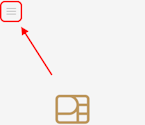
- Enter the merchant password and touch Confirm.
- Scroll to the Configure application section.
- Touch Terminal options.
- Scroll to the Tips section.
- Touch Tip presets text size.

- On the Tip presets text size screen, touch the text size you want to use (Normal, Large, or Very Large).

- If you have more than one terminal, repeat steps 1 to 7 for each additional terminal where you want to set preset tip percentage text size.