Select Printout Contrast Level
The payment terminals use thermal paper to print the transaction receipts. You can adjust the level of contrast for the transaction receipts if they are difficult to read. If you have a mobile or portable payment terminal, the contrast level can affect battery usage.
The following table shows examples of each printout contrast level:
| Pale | Normal | Dark |
| Lightest printout (lowest contrast), prints faster and uses less battery | Default printout setting, average printing speed and battery use | Darkest printing (highest contrast), prints slower and uses more battery |
 |
 |
 |
To select the transaction receipt contrast level:
- From the main screen, touch the Menu button.

- Enter the merchant password and touch Confirm.
- In the Configure application section, touch Printer options.

- In the Copies section, touch Printout color depth.
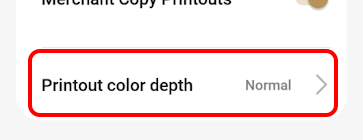
- On the Printout color depth screen, touch the desired contrast level: Pale, Normal, or Dark.
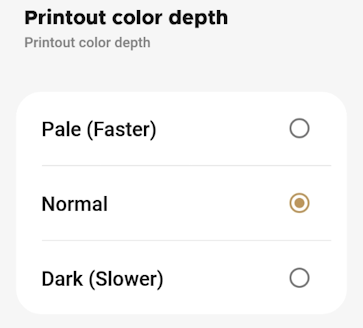
- If you have more than one terminal, repeat steps 1 to 5 for each additional terminal where you want to set the printout contrast level.