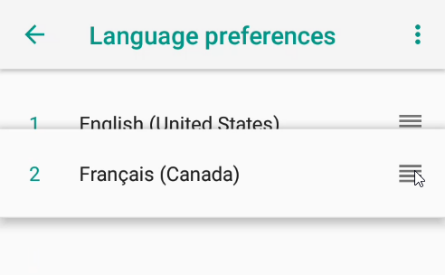Configuring the Terminal Display Language
By default, the terminal displays all information in English. This procedure explains how to change the terminal’s display language if necessary.

IMPORTANT! Selecting a different language changes all text that appears on the terminal.
To change the terminal display language:
- On the terminal’s main screen, touch the Settings icon.

- On the Settings screen, touch the Please Input Password field and use the keypad to type the password: either pax9876@@ or 9876.
- Touch the checkmark icon on the keypad when you are done and touch OK.

- On the Settings page, scroll to the bottom and touch System.
- On the System page, touch Languages & input.
- On the Languages & input page, touch Languages.
- On the Language preferences page, touch Add a language.
- On the Add a language page, scroll to and touch the desired language.

NOTE: If the language has localized variants, select the appropriate regional option for your country.
- If the selected language does not appear automatically, you can drag the language to the top of the list, as shown below: