Configuring the Terminal Wi-Fi Connection
This section explains how to turn Wi-Fi on and connect to your network.
To connect to your wireless network:
- On the terminal’s main screen, touch the Settings icon.

- On the Settings screen, touch the Please Input Password field and use the keypad to type the password: either pax9876@@ or 9876.
- Touch the checkmark icon on the keypad when you are done and touch OK.

- On the Settings page, touch Network & Internet.
- On the Network & Internet page, touch Wi-Fi.
- On the Wi-Fi page, if Wi-Fi is Off, touch the toggle to turn it on. If Wi-Fi is already on, a list of available networks appears.
- From the list of available networks, touch the name of the network you want to connect to.
- Enter the password for the selected network and touch CONNECT.
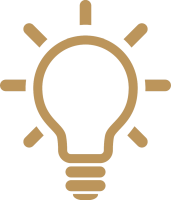
TIP: You can touch Show password before typing to ensure you are entering the password correctly.
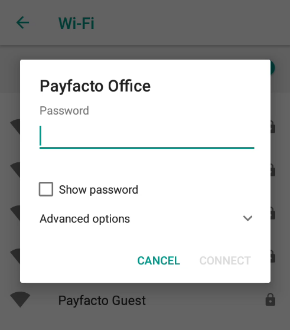
- After the terminal displays Connected for the selected network, touch the Back icon to return to the Network & Internet page.
