Screen Layout Setup
The main screen layouts are the backbone of the POS workstation display. They contain essential command keys such as Print, Close, etc, and may also contain quick links to custom command lists and preferential screens.
Access Screen Layout Setup
-
Logon to the Maitre’D Back-Office with appropriate credentials. (Distributor or System Owner)

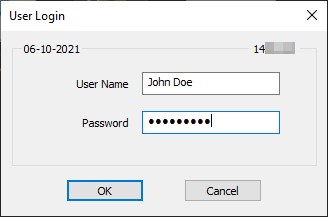
-
Start the Point of Sale Control module.
-
Click on the Screens menu and select Screens layout setup...

-
The list of available screen layouts is displayed.


Select an existing screen layout and click the Modify button to edit its properties.

Click the Add button to create a new screen layout from scratch.

Click the Close button to exit the list and return to the Point of Sale Control module.
-
The Screen Layout Editor screen will appear.
Screen Layout Editor - Advanced POS UI

Screen Layout Editor - Legacy POS UI

