Credit Card Payment Modes
Once the generic payment mode is configured, you must configure a payment mode for each card brand accepted by the merchant. For example, if the merchant accepts Mastercard, Visa, American Express and Interac Debit, you must create and configure a payment mode for each card brand individually.
NOTE: Since the configuration for Interac Debit differs from that of the credit cards, Interac Debit will be explained in its own separate topic. Please see Interac Debit Payment Mode to learn more.
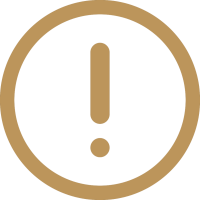
IMPORTANT! Before creating payment modes for the various card brands accepted by the merchant, the generic Credit/Debit payment mode must be created. Please see Generic Credit/Debit Payment Mode to learn how to configure it.
-
Login to the Veloce Back-Office.

-
Start the Point of Sale Control module.

-
Select the Invoice menu and select the Payment modes... option.
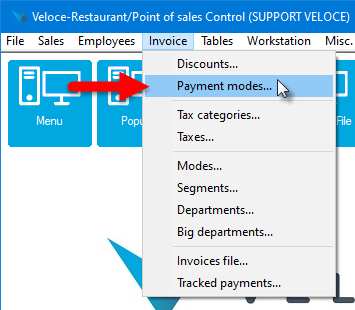
-
Select an empty slot, ideally choosing the smallest slot number available.
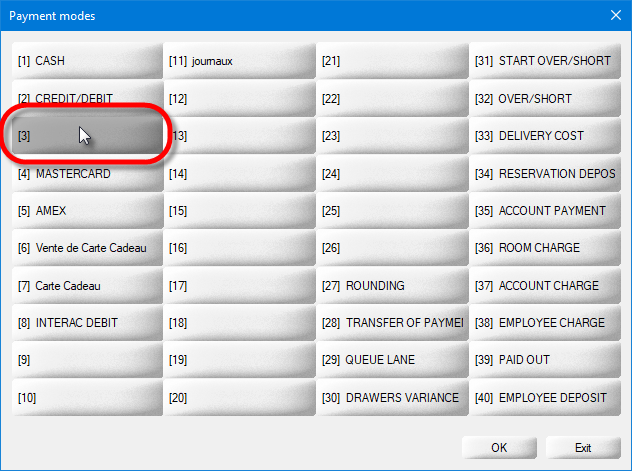
-
The payment mode's properties will open on the Configuration tab. Settings highlighted with red arrows in the screenshot below need to be configured. Other settings are either optional or need to be left disabled.
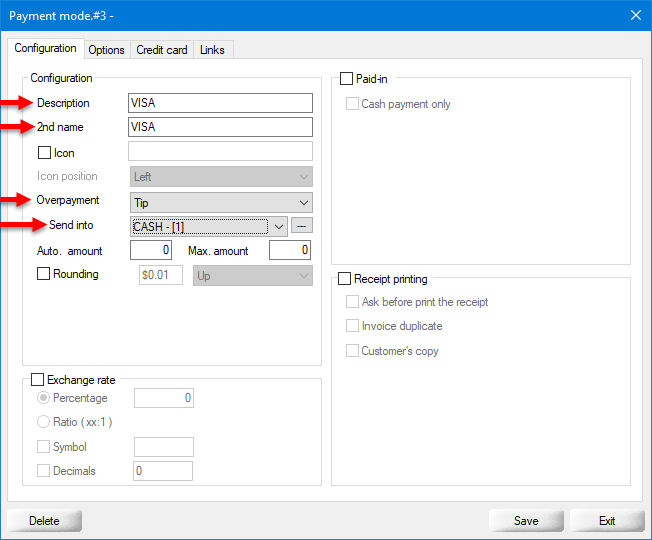
Description
Type a meaningful name for this payment mode. For credit card payment modes, this should be the card's brand name, such as VISA.
2nd name
Type an alternate name for this payment mode, to be used in a second language.
Icon / Icon position
Optionally, this setting can be used to assign an icon to the payment mode to make it stand out on the POS screen.
Overpayment
Select Tip from the drop-down list.
Send to
From the drop-down menu, select the Payment Mode into which the tips will be accumulated. For instance, if servers claim their tips from the cash in their respective floats, select CASH.
Auto. amount / Max. amount
Leave both of these settings at 0.
Rounding
Leave this option disabled.
Exchange rate
Leave all the options in this section disabled. This is only used for foreign currency.
Paid-in
Leave all the options in this section disabled.
Receipt Printing
These settings are optional and can be configured according to the merchants needs or preferences.
-
Click on the Options tab and configure these settings according to the merchant's needs and preferences.
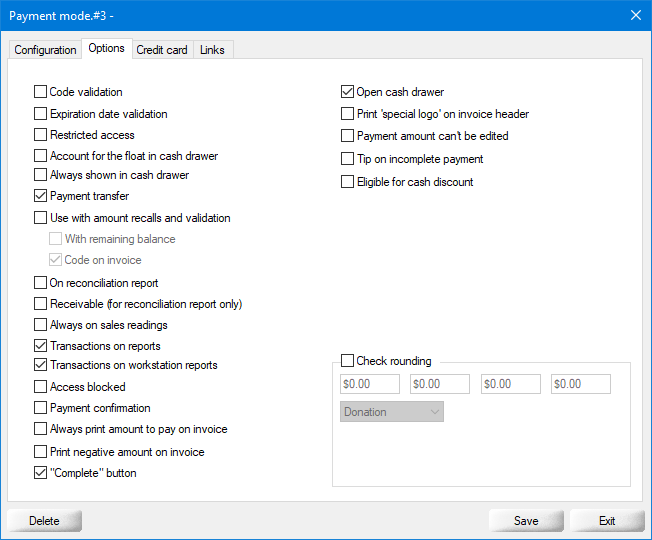
Recommended options:
- Payment Transfer
- Transactions on reports
- Transactions on workstation reports
- "Complete" button
- Open cash drawer
-
Click on the Credit Card tab.
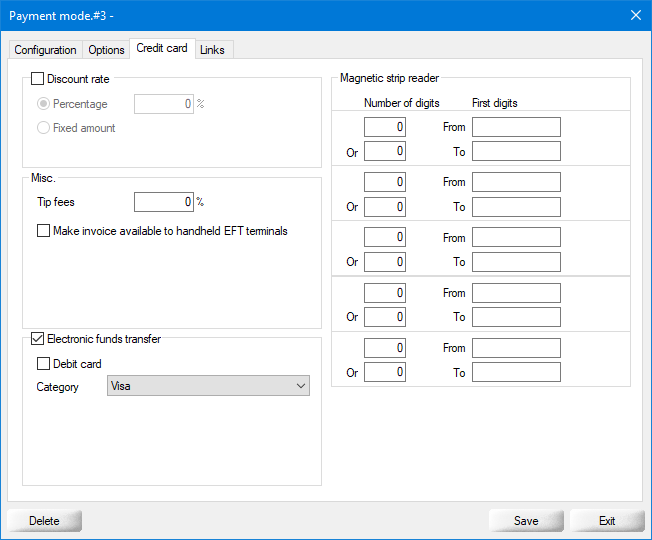
Electronic funds transfer
Activate this option to allow this payment mode to trigger the payment terminal.
Debit card
DISABLE this option.
Category
From the drop-down list, select the card brnd name, such as Visa.
Everything else on this tab should be left disabled.
-
Click on the Links tab.
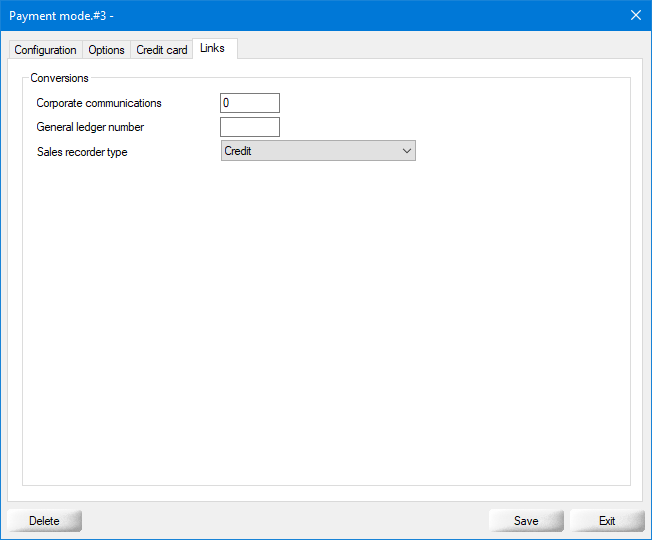
Corporate communications
Configure this field only if you use Corporate communications.
General ledger number
Configure this field only if you use the accounting interface.
Sales recording type
If you are located in the Canadian province of Québec, set this drop-down list to Credit. Otherwise, simply ignore this setting.
-
Click the Save button to save you settings and return to the payment modes list. The newly created payment mode will appear in the list.
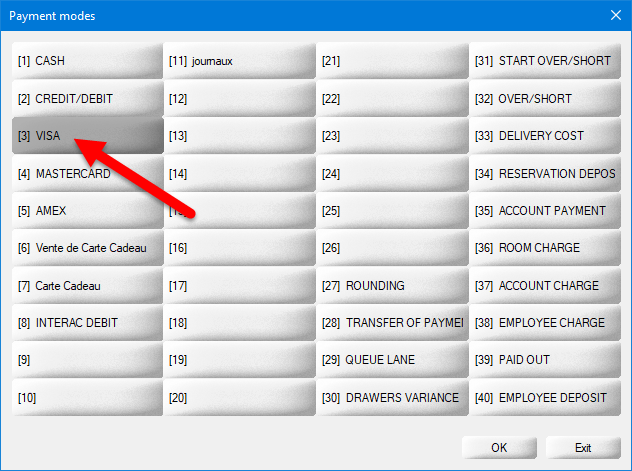
Repeat these steps for every card brand that is accepted by the merchant. For instance, if the merchant accepts Visa, Mastercard, American Express and Discover, 4 unique credit card payment modes need to be created, one for each card brand.
This concludes the setup instructions for the credit card brands payment modes. If not done already, don't forget to create a payment mode for Interac Debit, as described in the Interac Debit Payment Mode topic.
