Generic Credit/Debit Payment Mode
It is not mandatory to configure a generic Payment mode. However, it is strongly recommended. Thanks to this configuration, the cashier does not need to ask the customer which type of card is being used for payment. This method automates the card detection process and avoids potential mistakes when selecting the card type manually.
The generic payment method is used to activate the payment terminal and start the EFT payment process.
-
Login to the Veloce Back-Office.

-
Start the Point of Sale Control module.

-
Select the Invoice menu and select the Payment modes... option.
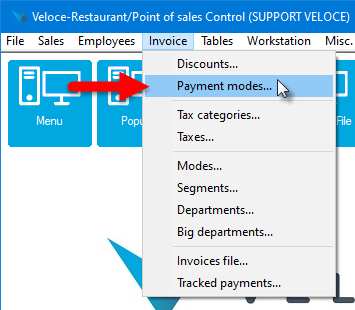
-
Select an empty slot, ideally choosing the smallest slot number available.
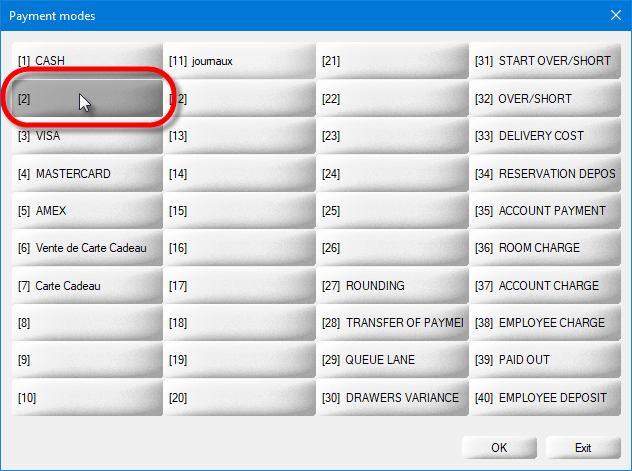
-
The payment mode's properties will open on the Configuration tab. Settings highlighted with red arrows in the screenshot below need to be configured. Other settings are either optional or need to be left disabled.
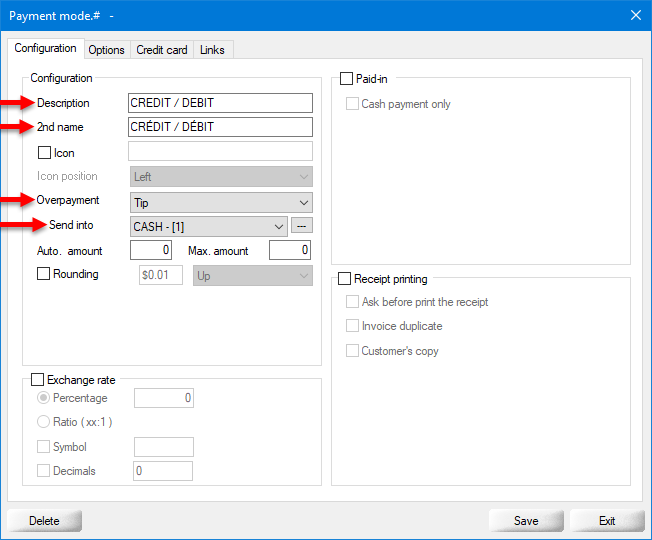
Description
Type a meaningful name for this payment mode, such as Debit/Credit or By Card.
2nd name
Type an alternate name for this card, to be used in a second language.
Icon / Icon position
Optionally, this setting can be used to assign an icon to the payment mode to make it stand out on the POS screen.
Overpayment
Select Tip from the drop-down list.
Send to
From the drop-down menu, select the Payment Mode into which the tips will be accumulated. For instance, if servers claim their tips from the cash in their respective floats, select CASH.
Auto. amount / Max. amount
Leave both of these settings at 0.
Rounding
Leave this option disabled.
Exchange rate
Leave all the options in this section disabled. This is only used for foreign currency.
Paid-in
Leave all the options in this section disabled.
Receipt Printing
These settings are optional and can be configured according to the merchants needs or preferences.
-
Click on the Options tab and configure these settings according to the merchant's needs and preferences.
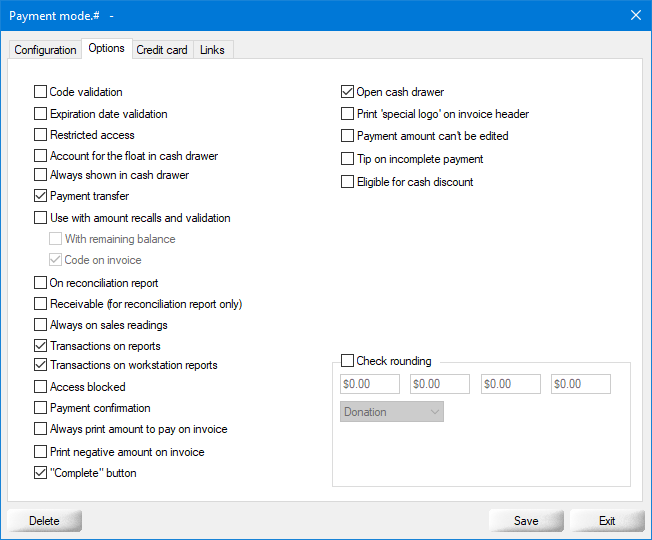
Recommended options:
- Payment Transfer
- Transactions on reports
- Transactions on workstation reports
- "Complete" button
- Open cash drawer
-
Click on the Credit Card tab.
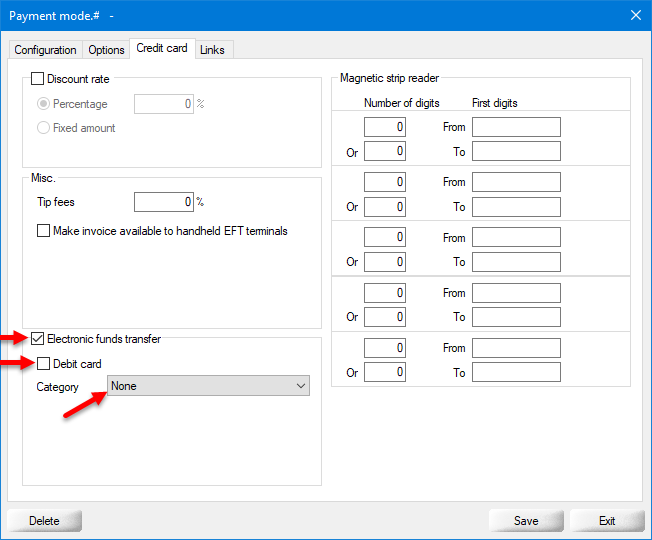
Electronic funds transfer
Activate this option to allow this payment mode to trigger the payment terminal.
Debit card
DISABLE this option.
Category
From the drop-down list, select None.
Everything else on this tab should be left disabled.
-
Click on the Links tab.
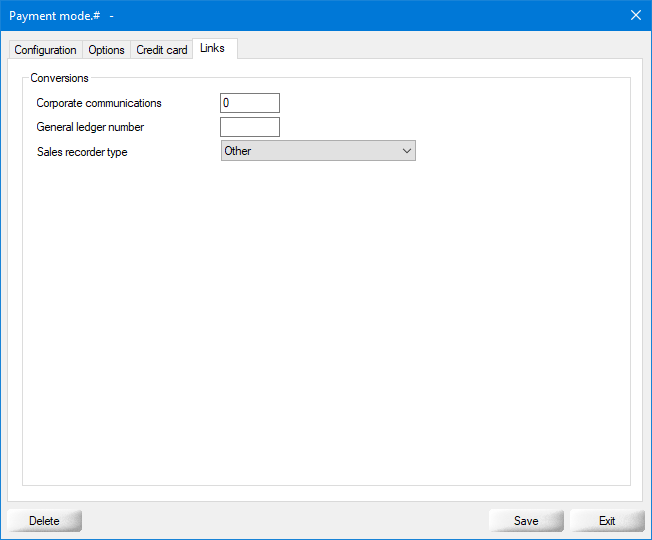
Corporate communications
Configure this field only if you use Corporate communications.
General ledger number
Configure this field only if you use the accounting interface.
Sales recording type
If you are located in the Canadian province of Québec, set this drop-down list to Other. Otherwise, simply ignore this setting.
-
Click the Save button to save you settings and return to the payment modes list. The newly created payment mode will appear in the list.
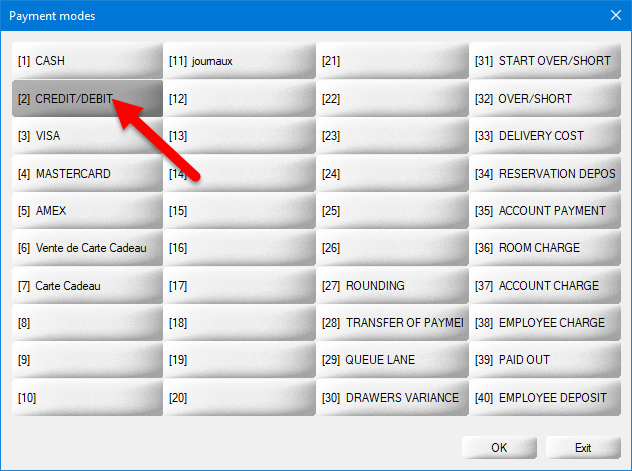
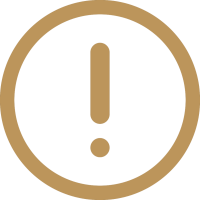
IMPORTANT! Once the generic payment mode is configured, you must configure a payment mode for each card brand accepted by the merchant. For example, if the client accepts Mastercard, Visa, American Express and Interac Debit, you must create and configure a payment mode for each card brand individually.
